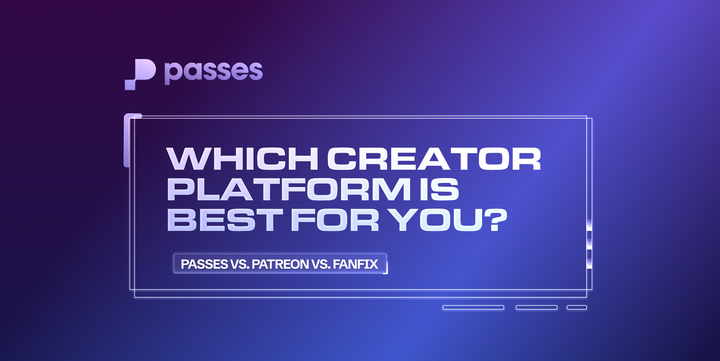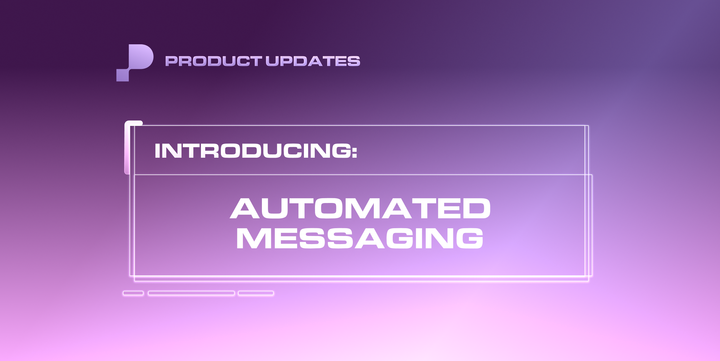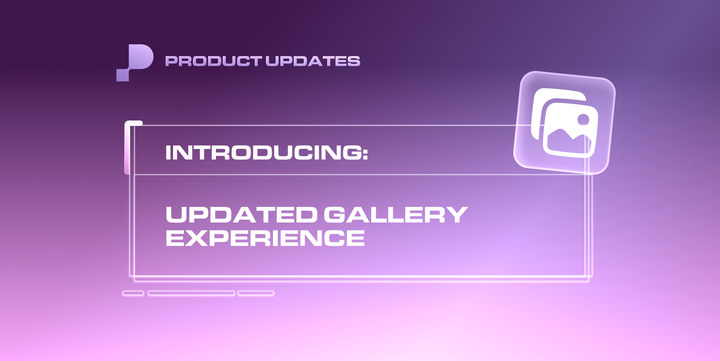Discord Integration on Passes Now Live
Our new Discord integration, which you can utilize to invite your fans to exclusive servers, is now available for you under Creator Tools.
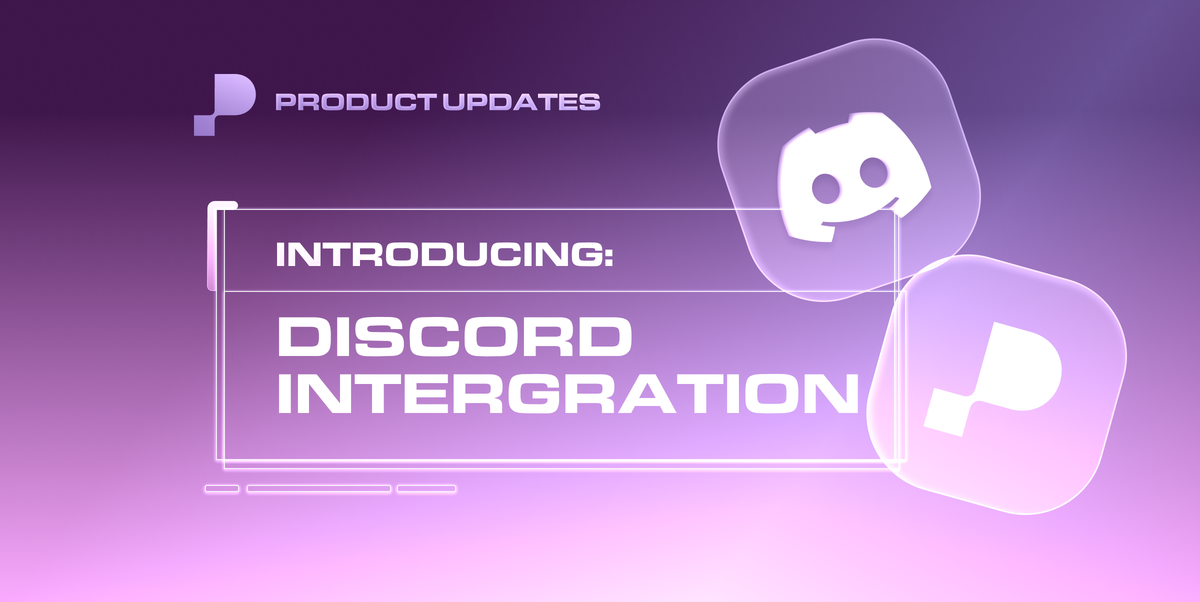
Passes is the best-in-class monetization platform for creators and in order to provide our creators with more ways to earn money, we've opened up another stream of revenue! We now have a new integrations hub where creators can integrate plugins and sell access to exclusive channels through their Passes memberships.
One of the integrations that creators can now utilize is our Discord integration. Discord is a communication platform that is designed for building communities through organized spaces called servers. We recognize that Discord is a widely-used platform for our creators to build tight-knit communities and further engage with their supporters.
Through this new Discord integration on Passes, creators can now offer special access to private servers or roles through which they can monetize their audience in a more meaningful way. Creators can use Discord servers to build exclusive, customized spaces for their fans or assign special roles to fans who belong to a specific membership level.
Our Passes Bot is our custom Discord integration that connects creators' membership tiers to their Discord server. The bot automates the Discord integration experience for creators, inviting fans to servers, assigning roles based on what membership they purchased, and removing access if a fan's membership ends.
For Creators
In order to help you get started on our new integrations hub, we've broken down the steps for you below.
Step 1: Add New Integration
- Under "Creator Tools," you'll now see a new "Integrations" feature where you can add different plugins to your Passes account.
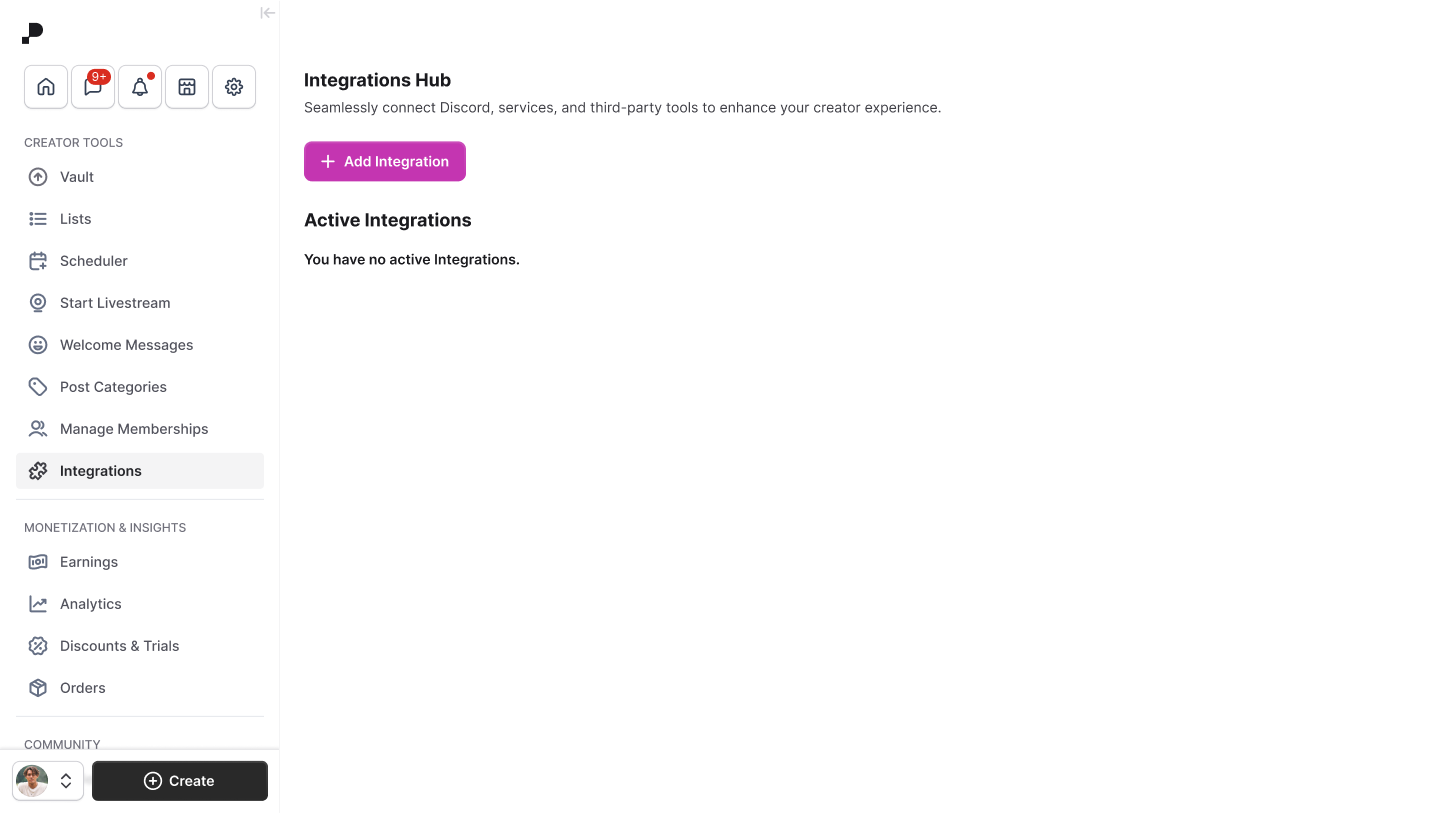
- In the "Integrations Hub," you'll see an "Add Integration" button, where an "Add an integration" modal will pop up. Currently, we offer Discord integrations, but we are working on expanding on our list of offerings.
- Once you select the plugin, you will be prompted to name the integration.
Step 2: Configure Discord
- Once you name the integration, you will be prompted to connect your Discord server.
- If you choose to skip this step, the integration will appear under the "Active Integrations" table, but the status will be marked as "Not Connected," since the Discord server has not been configured yet.
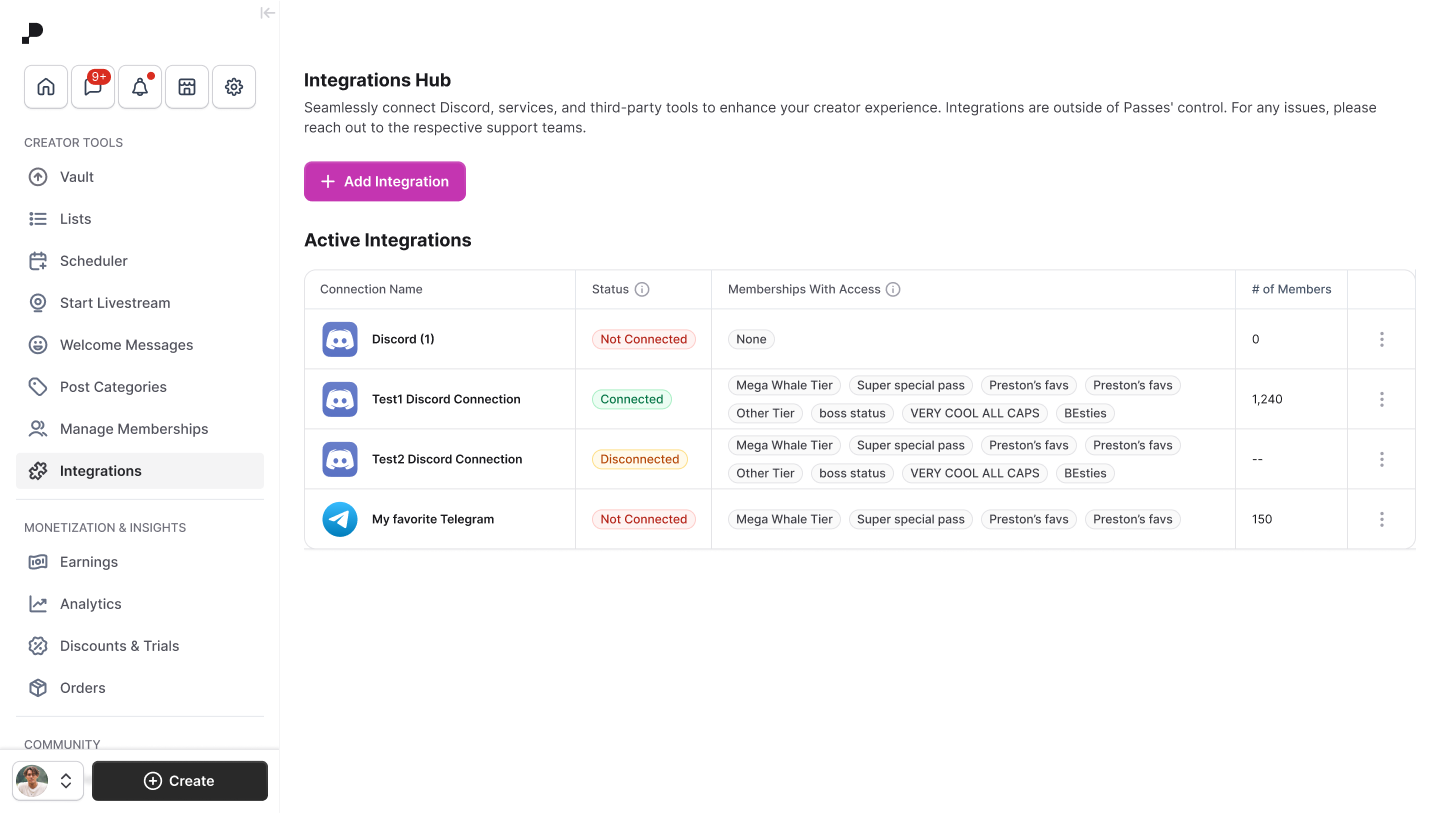
- Once you click "Connect your Discord," the Discord authentication flow will begin. (Note: Creators should already have a pre-existing Discord server before beginning the integration process.)
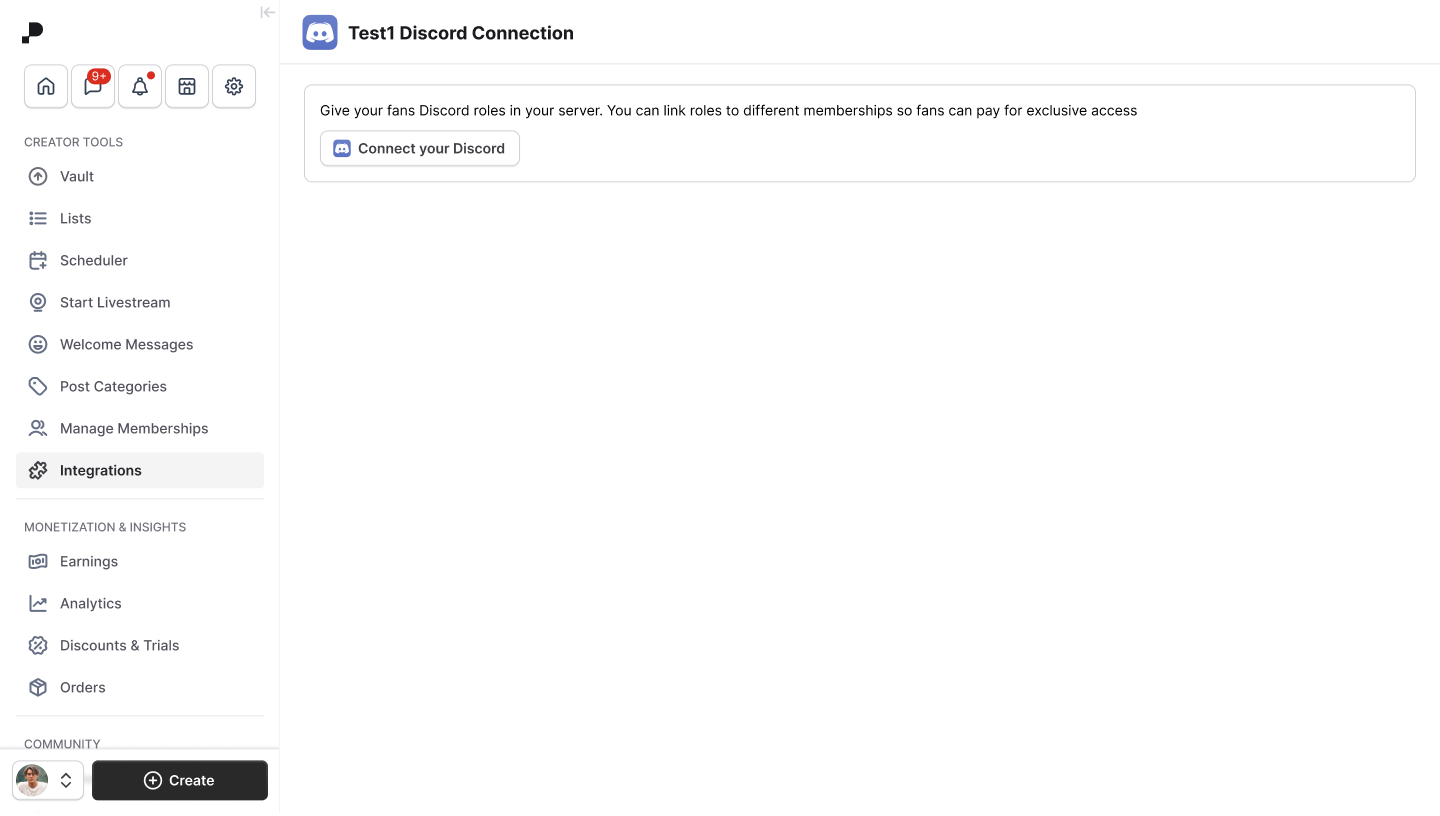
- Once the Discord server is authorized, you will see a screen where they will be instructed to drag the Passes bot above all the roles that you want to attach to their Passes membership within your Discord Server settings. You will be able to add new roles, but every time you do, you must drag the Passes bot above all the roles. Once you are done, hit the "Refresh Roles" button.
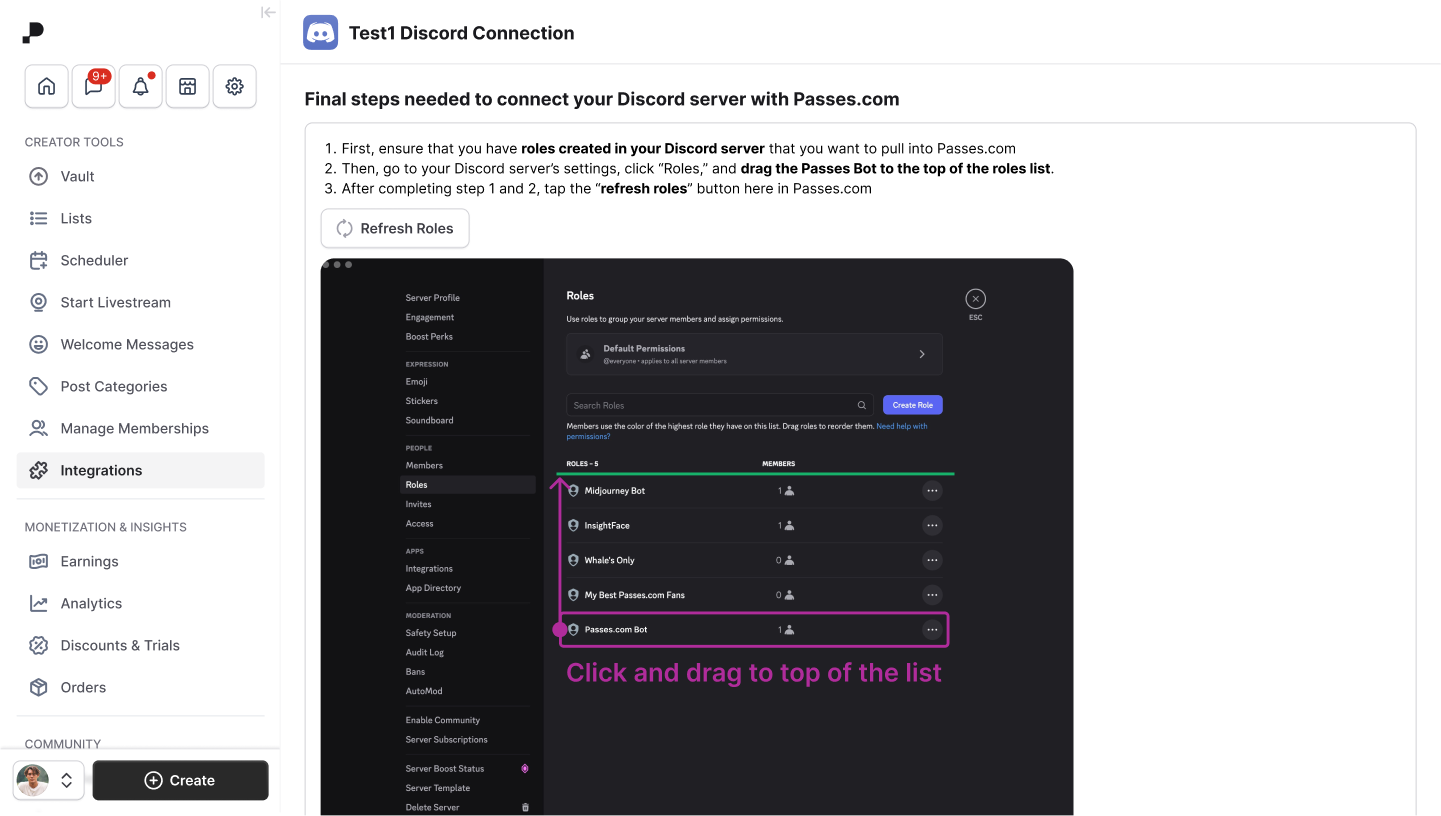
- Once the Discord server is successfully connected to Passes, you will see a screen with a button, "Add Membership," which will allow you to assign a membership tier to this Discord server access.
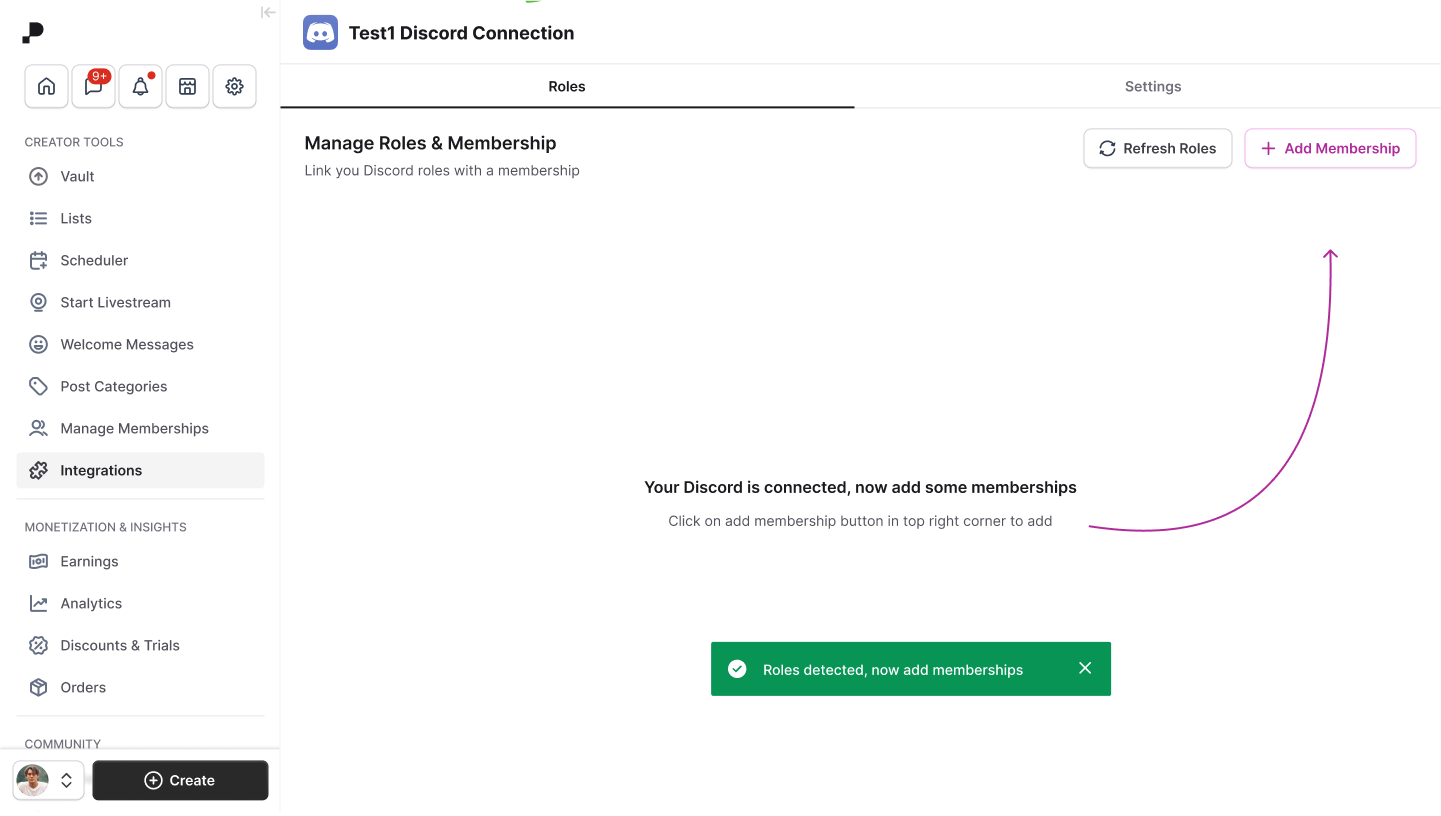
Step 3: Attach Membership to Integration
- Once you click the "Add Membership" button, you will be prompted to add an existing membership to the Discord server that is now connected to your Passes account. You can select multiple memberships to be connected to the server.
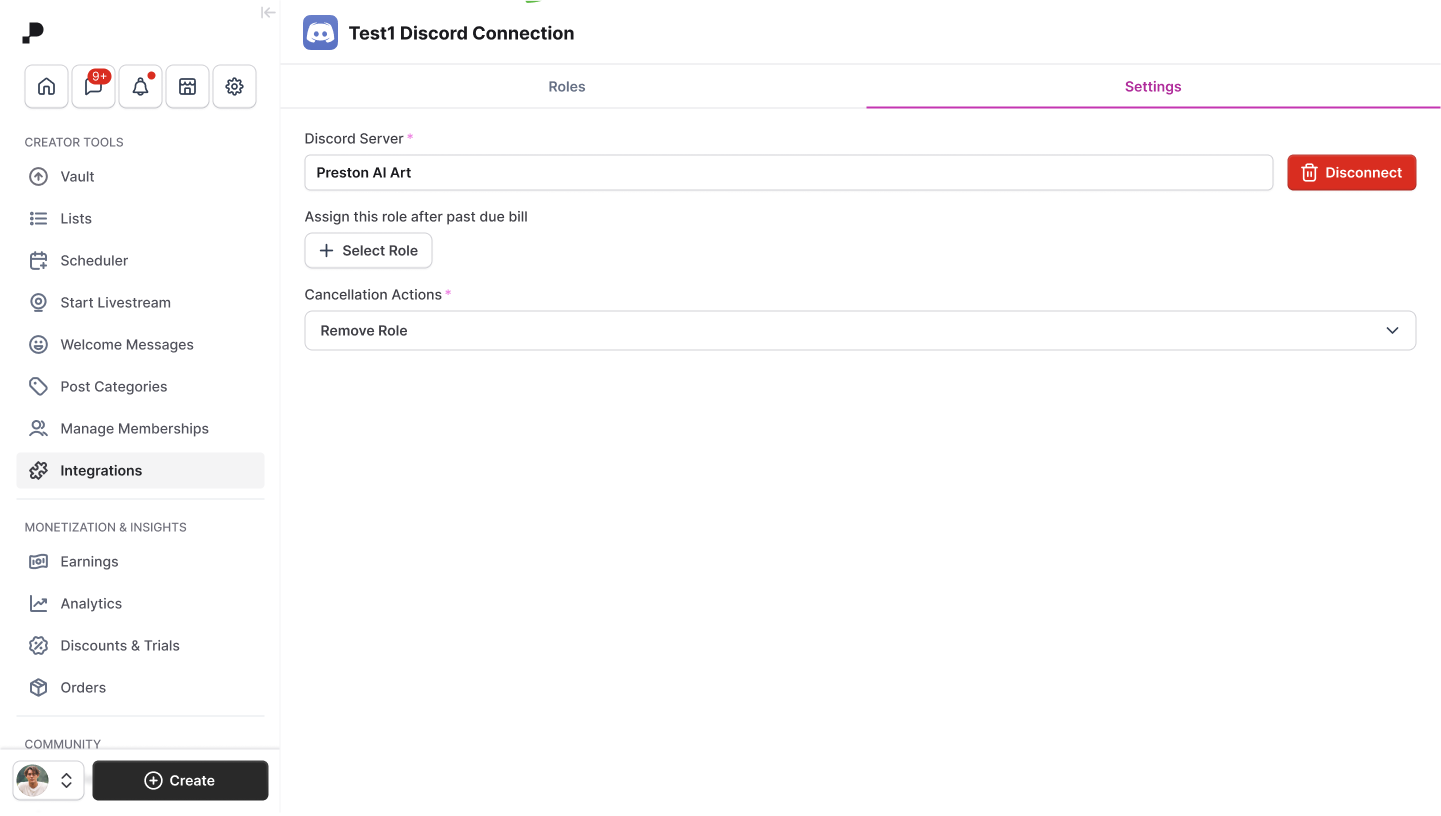
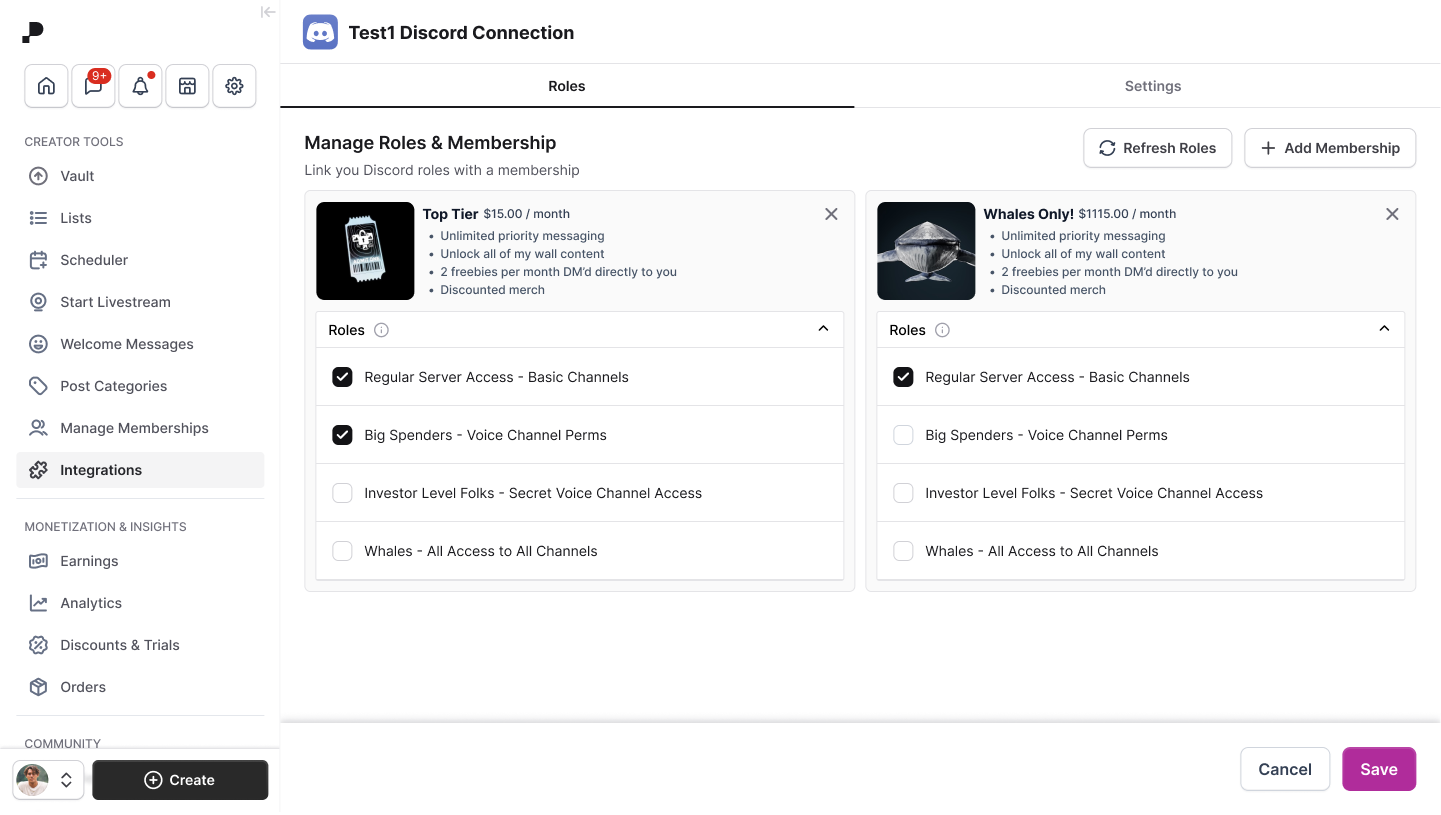
- After the membership is selected, you can assign what roles the subscriber would get inside your Discord server. These roles can be updated at anytime in your Discord server settings.
For Fans
Once a creator has an integrated Discord server on Passes, fans are now able to purchase access to their creators' Discord servers through membership.
- Upon purchase, fans will be shown a confirmation screen and will be prompted to connect their Discord.
- If a membership gives fans access to unlock multiple servers/plugins, they will see the following screen, which will show them which integrations they have already connected to and which they have not.
- When fans click "Connect" they will see the Discord authorization screen.
- If a creator adds an integration to their membership, the fan's existing membership will be updated to reflect that an integration is available through the membership. Fans will be able to manage the integration inside the memberships page.
We've put together a comprehensive video walkthrough that will guide you through setting up your Discord integration from start to finish. Watch it here!
If you're running into any issues integrating your Discord server, please contact help@passes.com or check out our Help Center.