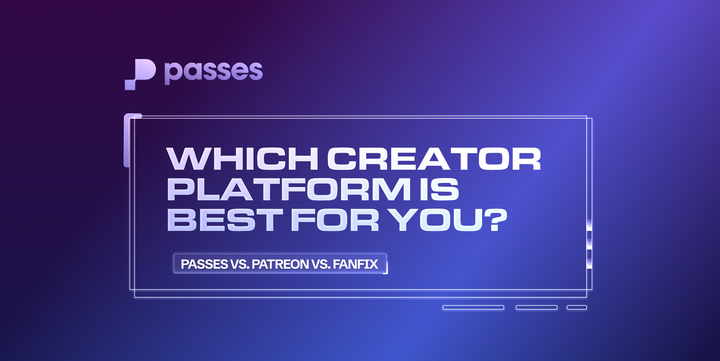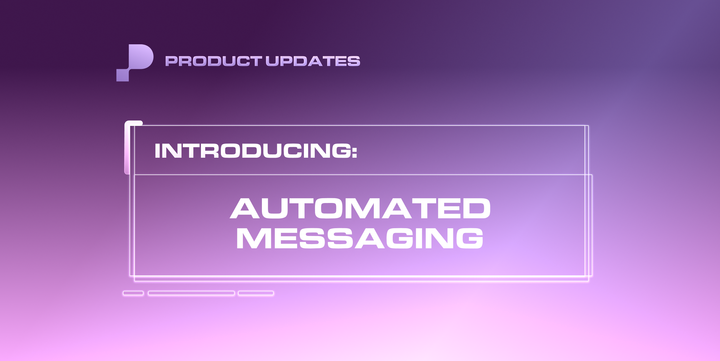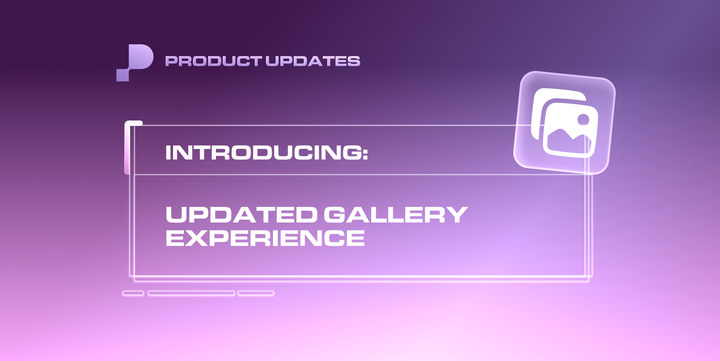🚀 Launched: Membership Upgrades
Introducing our latest feature, Membership Upgrades, for fans and creators alike.
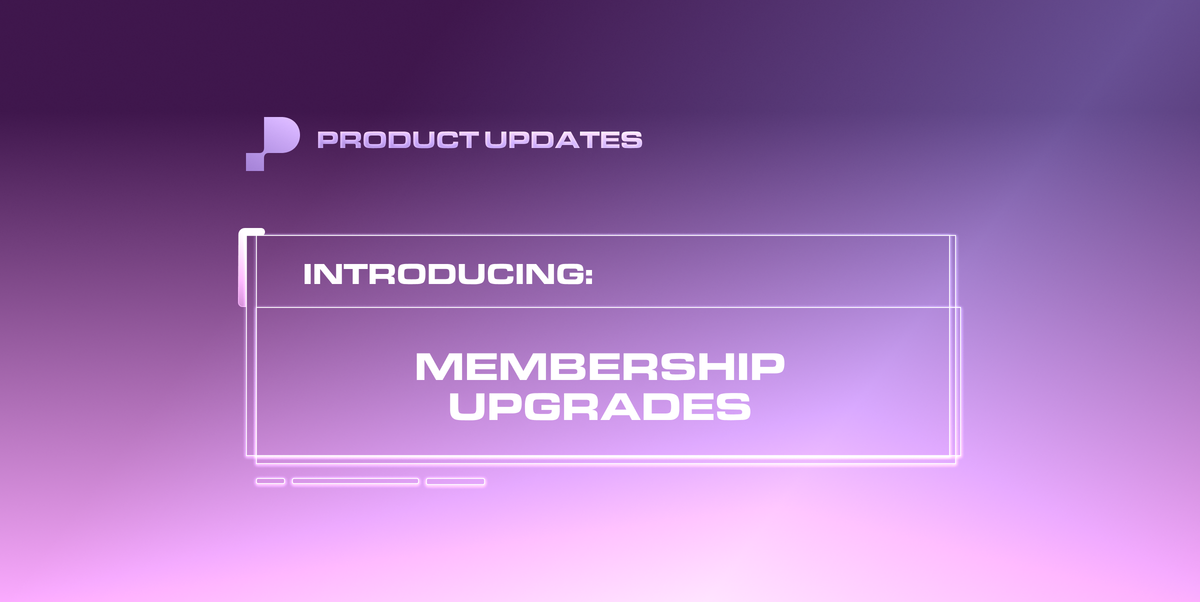
Creators now have the option to enable membership upgrades for their fans. When this is toggled on, fans are able to seamlessly move from a lower-priced membership to a higher one.
For Creators
- Creators can enable membership upgrades in their Settings page: Settings 👉 Memberships 👉 Upgrade Memberships
- By default, the toggle, "Allow Fans to Upgrade Memberships" will be turned off. Creators can turn it on based on their needs.
- Once it is enabled, fans will now have the option to upgrade from one membership to another.
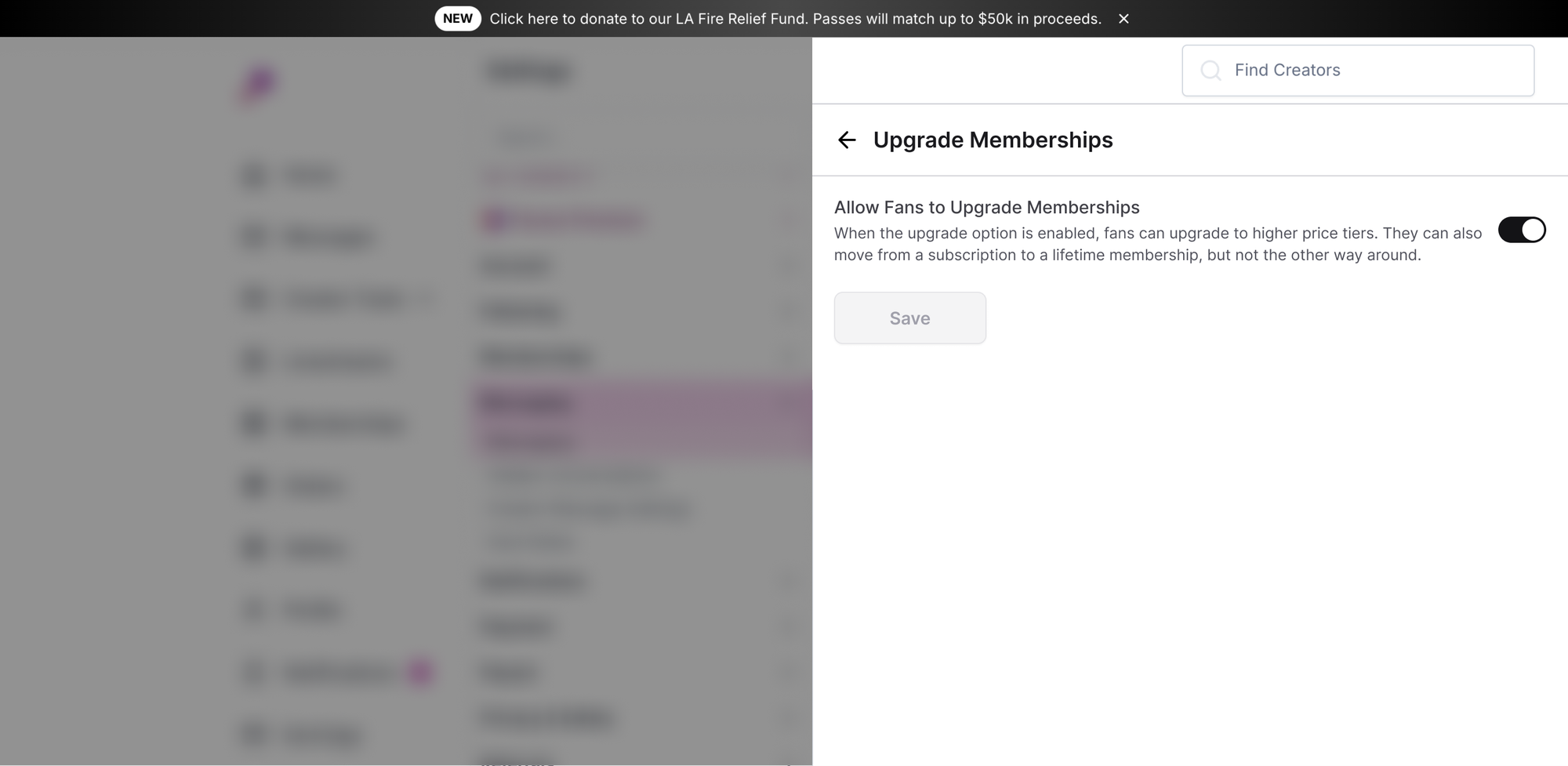
For Fans
When a creator enables the option to upgrade memberships, fans will be able to upgrade their membership from the following:
- Creators' Profile or Discount Code message sent from the creator
Fans will be prompted to select an existing membership that they are looking to upgrade from.
- Memberships Page
Additionally, fans will be able to upgrade their membership from their Memberships page. Here, fans can select the membership they want to upgrade from directly by clicking the 3 dots button on the membership itself.
Here is a detailed breakdown of how fans can upgrade their memberships:
From Creators' Profile -
- Fans can discover a membership they are interested in purchasing on the creator's profile page or on a discount code message sent from the creator.
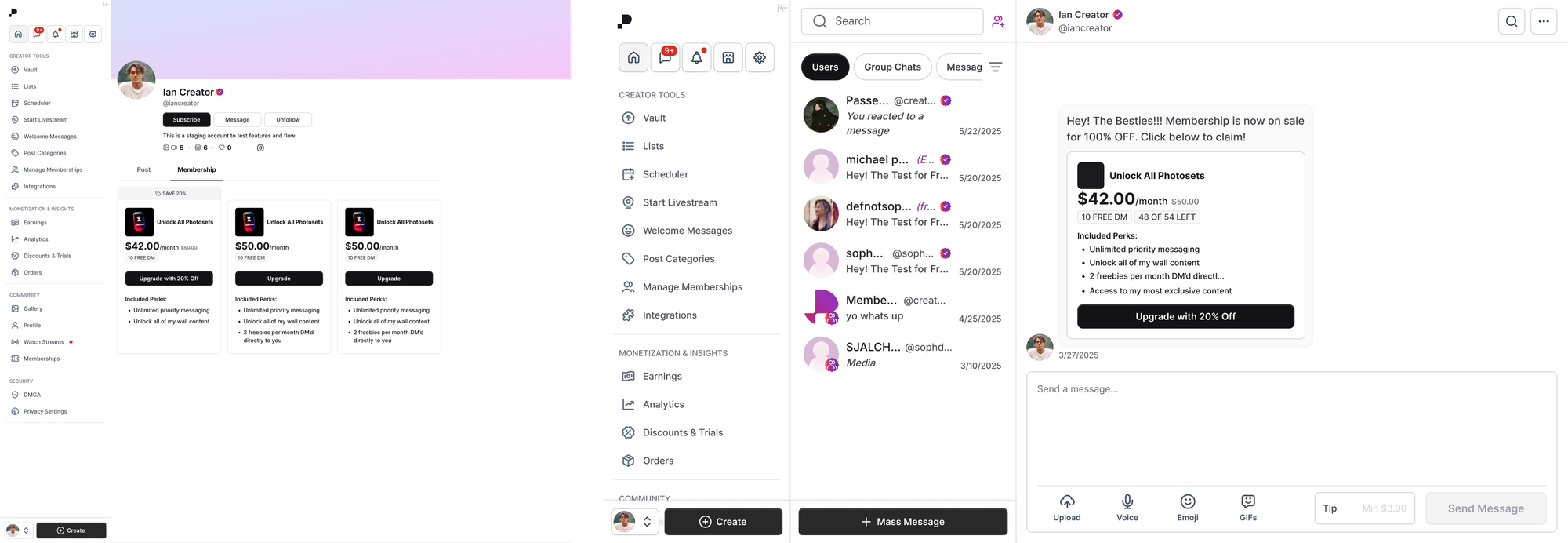
- When they notice that they have the option to upgrade their membership, they can go ahead and click, "Upgrade," which will open up a modal where they can select the membership they want to upgrade from.
💡Fans will still have the option to buy the membership separate from an upgrade.
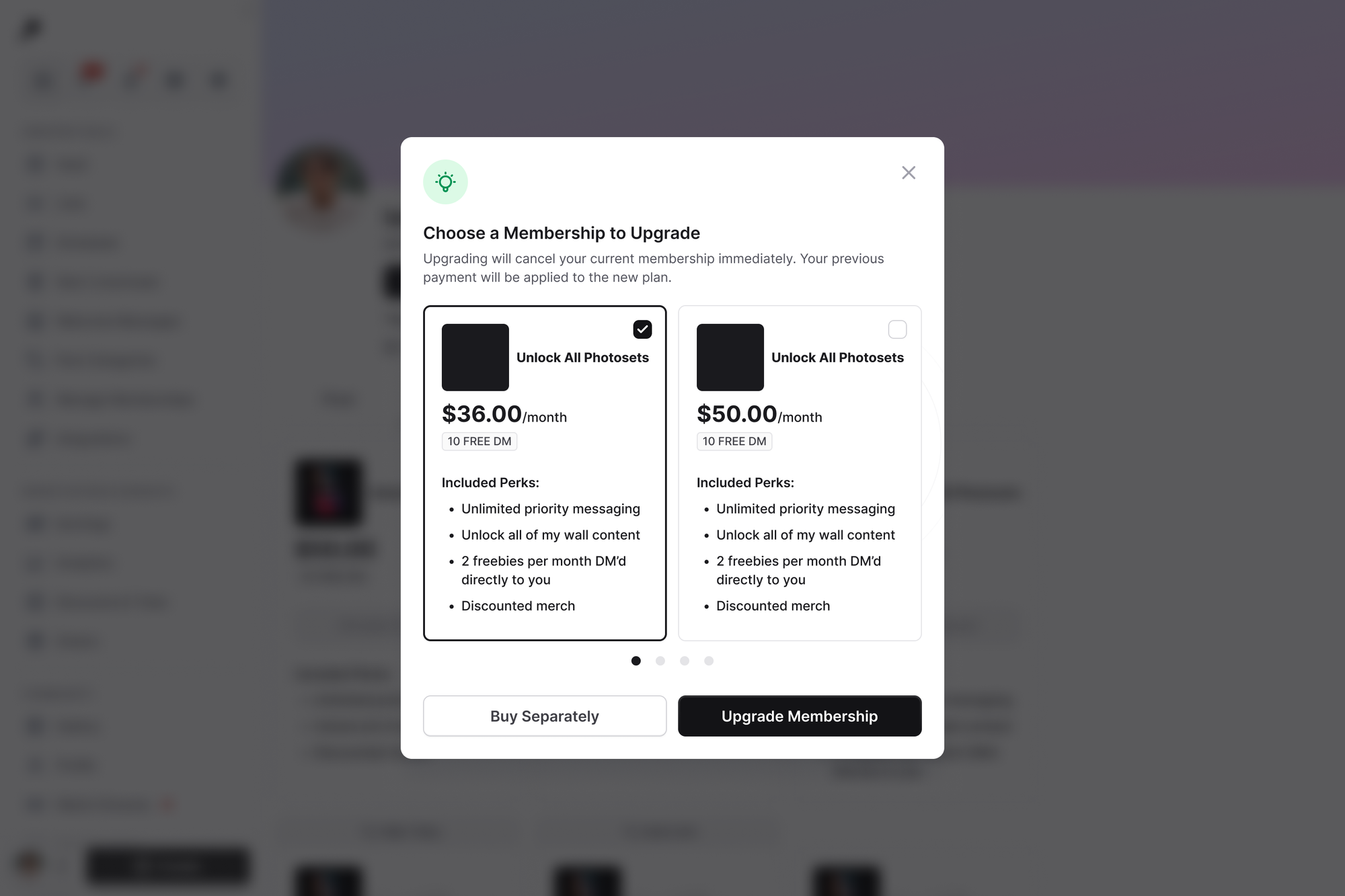
- Fans will be directed to the purchase modal when they click, "Upgrade Membership."
- When fans upgrade from one membership to another, their payment plan will stay consistent to what they were paying before.
- The payment summary will show the following:
- Amount of money that was rolled over from the previous membership that is applied to the new membership.
- An annual discount of 20% will be applied.
- The total amount shown will be what the fan needs to pay in order for them to upgrade.
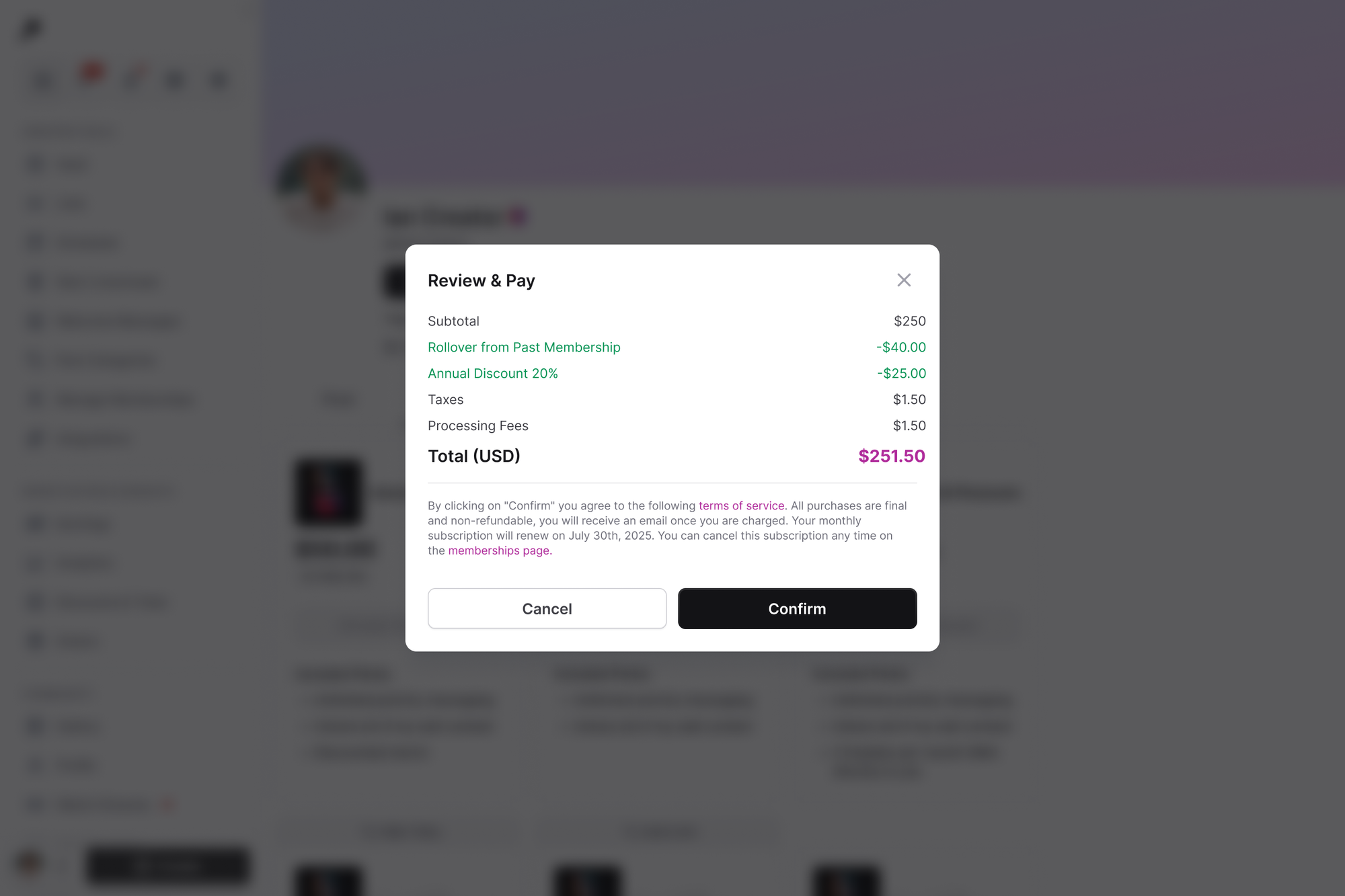
- Once the payment is processed, fans will see a green notification at the bottom that confirms their upgrade.
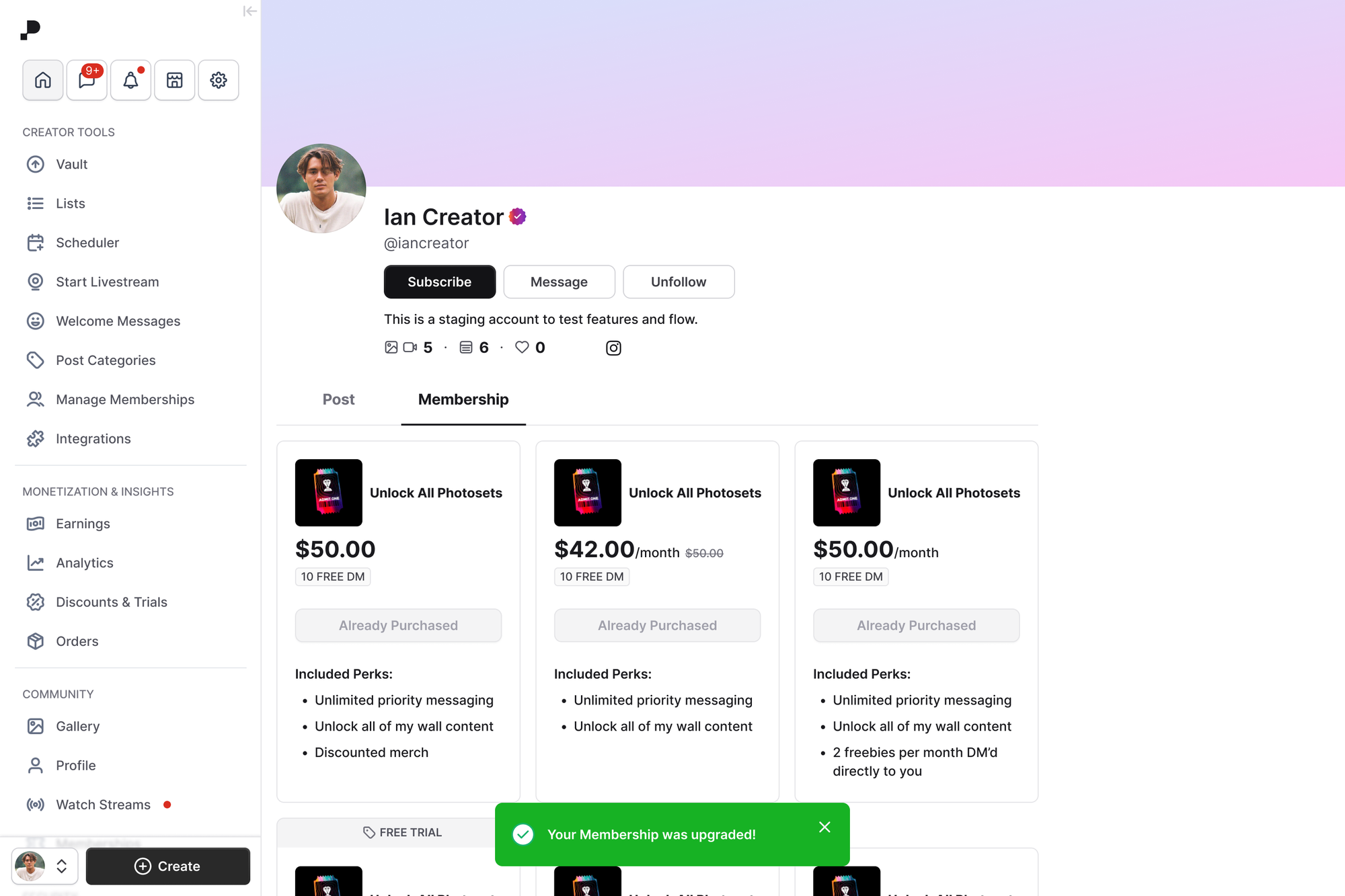
From Memberships Page -
Fans' experience from their Memberships page when they click the 3 dots button found on their existing membership card.
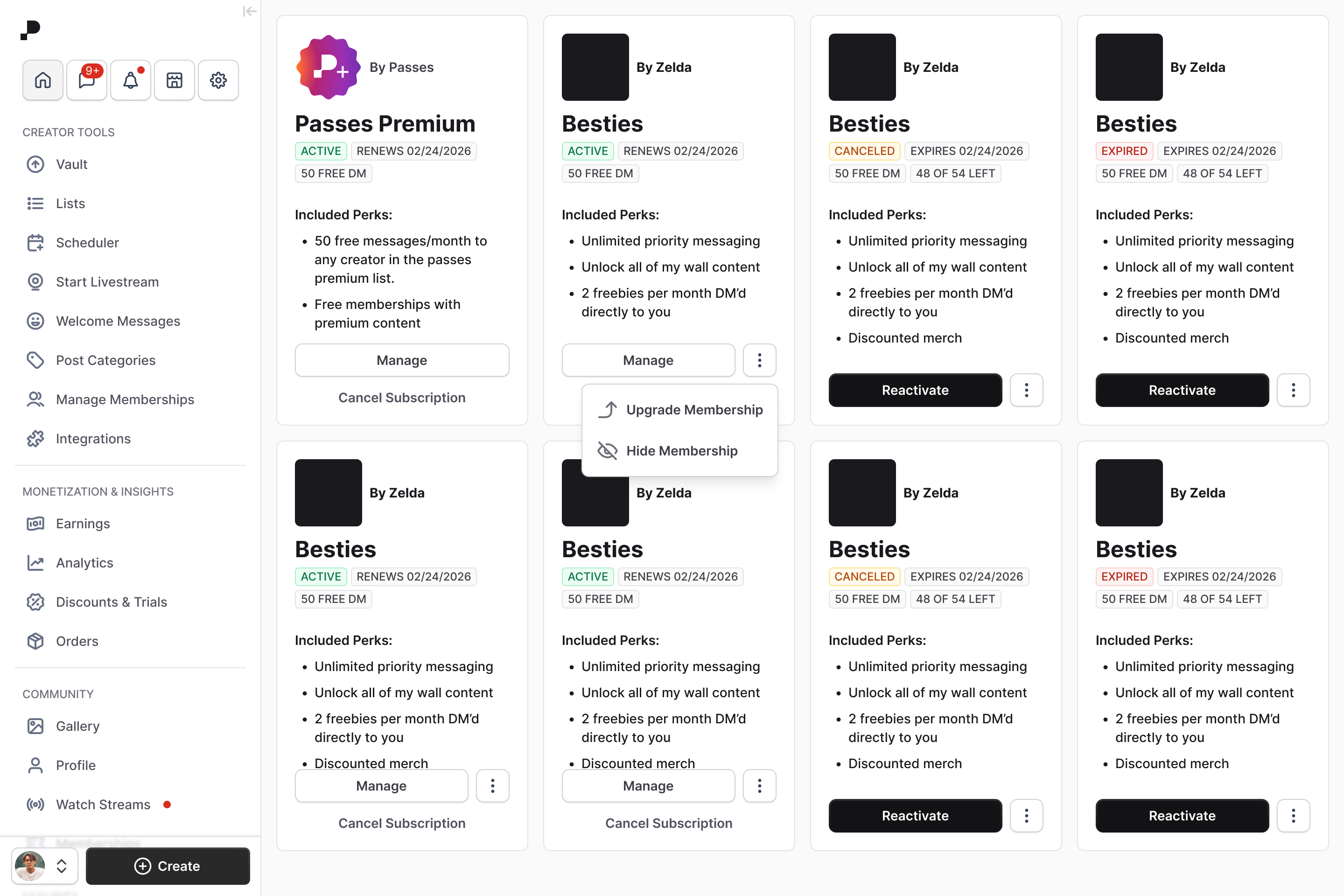
- When the fan clicks "Upgrade Membership," they will be shown a modal where they will select a new membership they want to upgrade to.
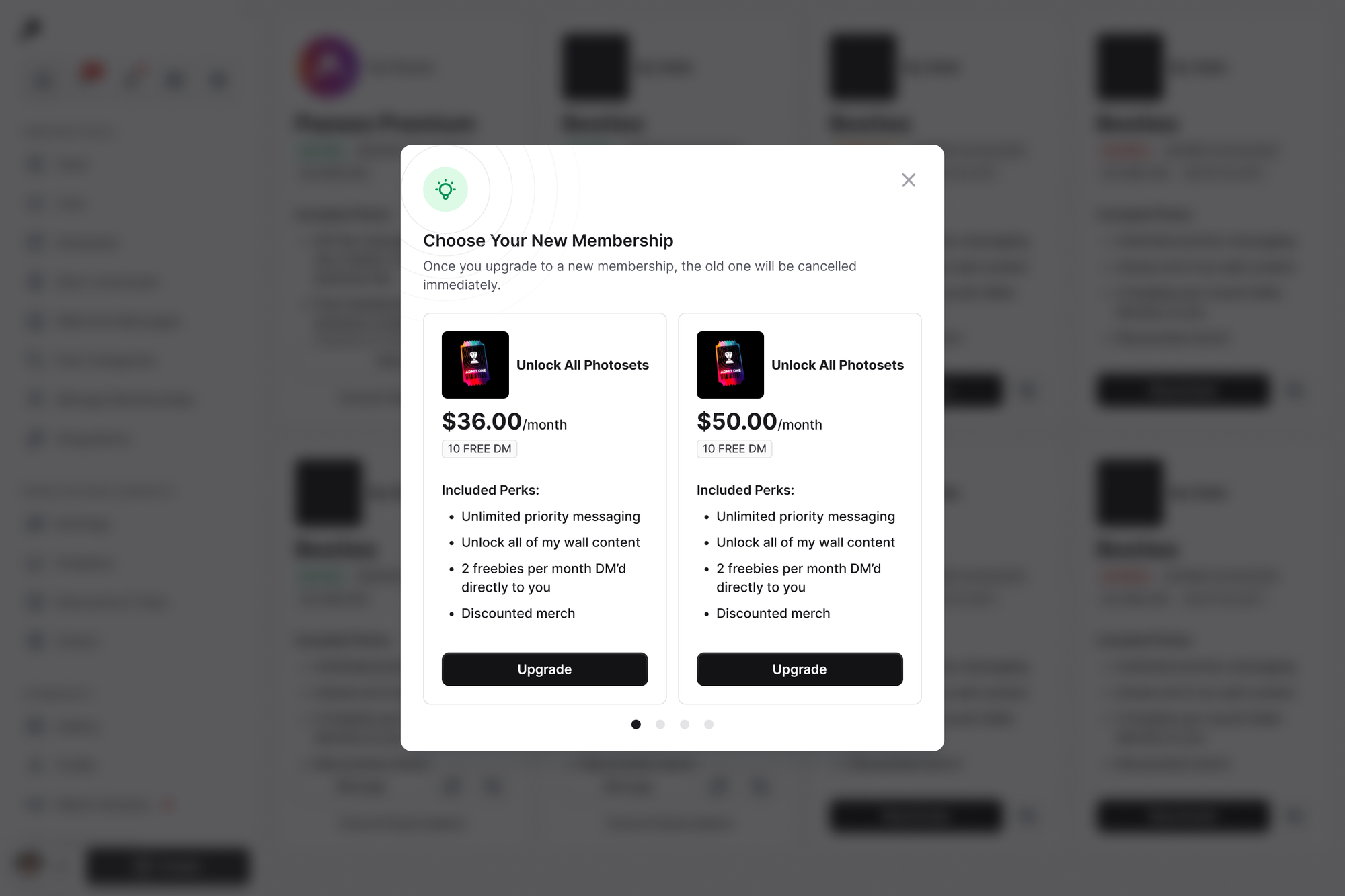
- Memberships can only be upgraded to (fans are not able to downgrade).
- Fans will always see up to 2 memberships to upgrade to. If there are more than 2 options, they will see a carousel.
- Memberships will always be displayed from cheapest to most expensive.
- Once fans select the new Membership they want to upgrade to, they will see the payment modal to continue with their purchase.
- Once the fan successfully upgrades, they will be shown a green confirmation message at the bottom of the page.