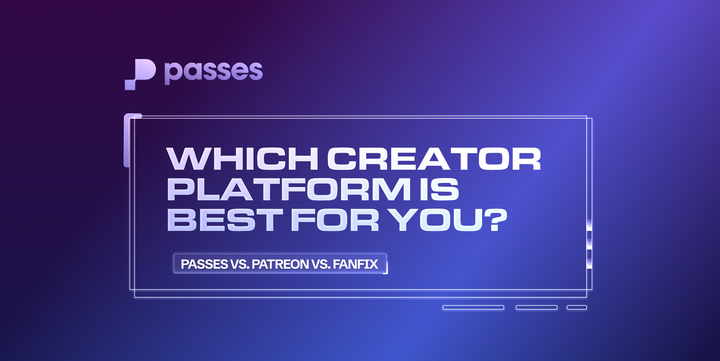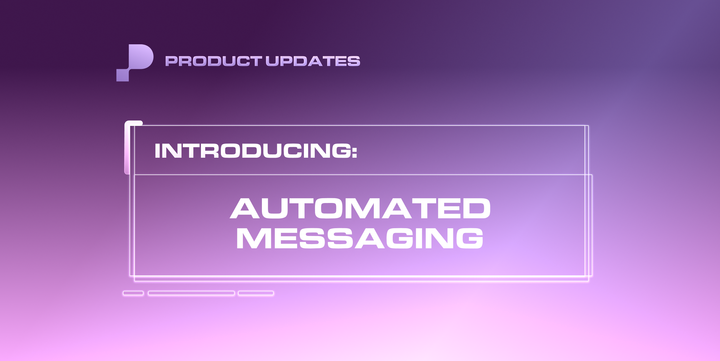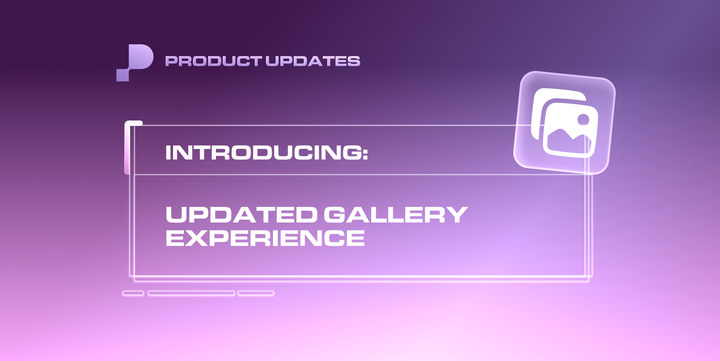Creating Posts on Your Wall
How to set different prices for each membership tier for locked content.
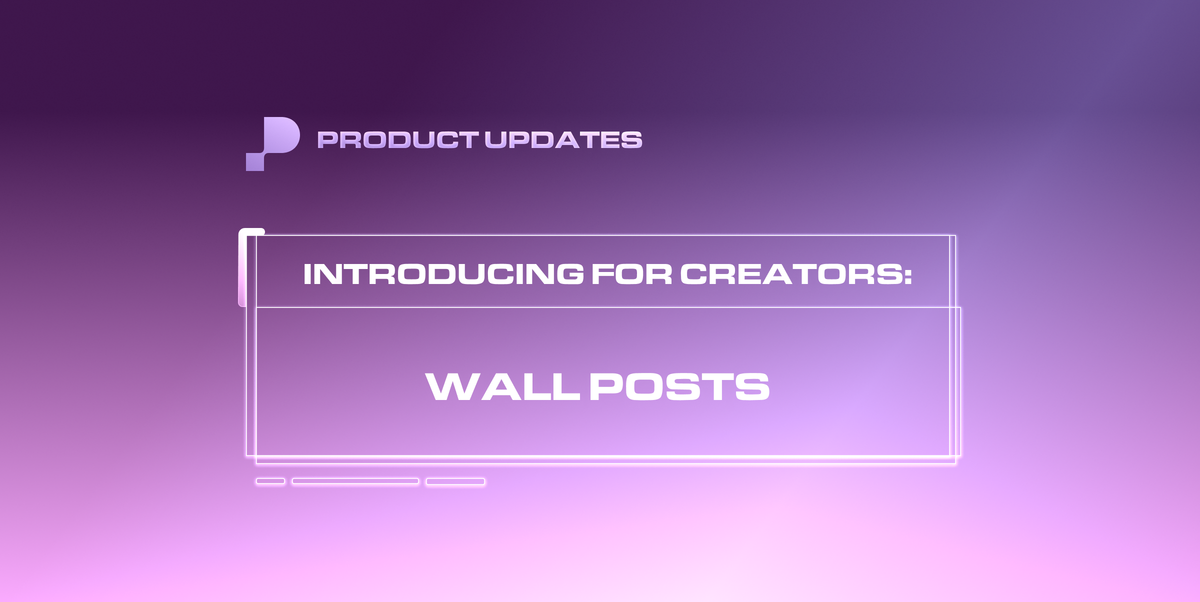
Your main profile page is called your "wall"—regularly posting locked content here (along with mass messages) is key to maximizing your earnings.
Getting Started
Click "New Post" on your Wall or use the "Create" button next to your profile picture at the bottom left corner.
Content Setup
- Toggle your post to "Pay to View"
- Add both free preview content and pay-to-view content
- Upload media directly from your device or select from your Vault
- Each post supports up to 40 files (photos, videos, PDFs, or audio) with videos up to 3 hours long
Setting Access & Pricing Membership Tiers
Set different prices for each membership level—select tiers individually or click "Add All" to include everyone, then set specific unlock prices.
Free Access Lists: Choose which Lists get the content for free (like VIP subscribers).
Non-Subscriber Access: Decide whether non-members can purchase the post and set their price (typically higher than member prices). If disabled, non-members won't see the post at all.
Additional Features
- Interactive Elements: Add polls or fundraisers to boost engagement
- Scheduling: Set posts to go live at specific dates and times
- Categories: Tag posts with labels (like "Cosplay," "ASMR," or "Lifestyle") to help you and your fans find content easily