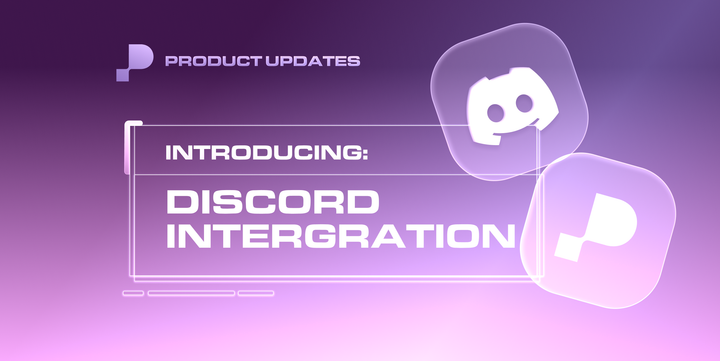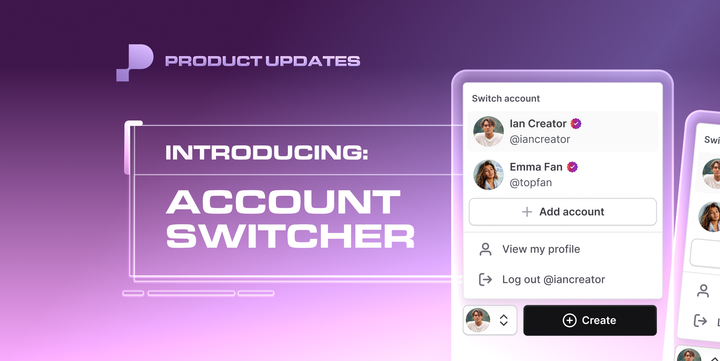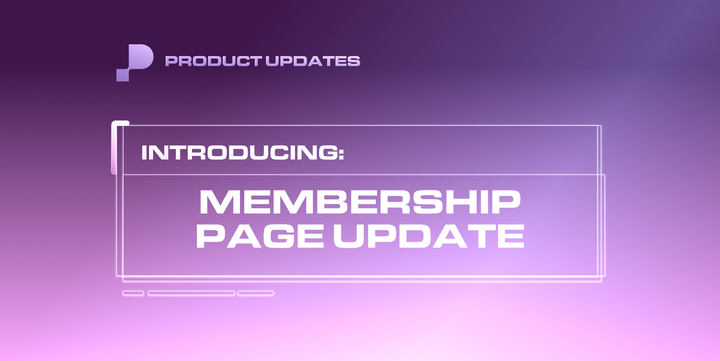Wall posts
How to set different prices for each membership tier for locked content.
We call your main profile page "your wall." It's important to regularly send out mass messages with locked content & post locked content on your wall.
👉 Go to "New Post" on your Wall or the pink "Create New Post" button on the bottom lefthand corner.
0:00
/0:56
All the steps for making a locked post!
Select content
- Toggle the post to "Pay to View"
- You can include Free Preview text/media & Pay-to-view text/media.
- Upload media from your computer or click "Vault" in the lower lefthand corner to pull from content you already uploaded.
- Each post can include 40 photos, videos, PDFs, or audio files. The videos can 3 hours long.
Select Post Access
- You can set different purchase prices for each membership tier and List.
- Select each membership individually, or click "Add All." Then add a specific price to unlock the post for each of those tiers.
- Select Lists that will get the content for free. For example, if you select a list called "VIP Subs," the fans on that list will get the post for free.
- Choose if you want non-subscribers to be able to buy the post. You can set a different price (usually higher) for non-membership holders. If you click "No," non-membership holders will not even see that this post exists, and they won't be able to buy it.
Add-ons
- You can add Polls and Fundraisers to each post.
- You can schedule the post out at a pre-determined time and date.
- You can add category labels for each post. This helps you and your fans more easily find posts if you make different types of content (like Cosplay vs ASMR vs Lifestyle).